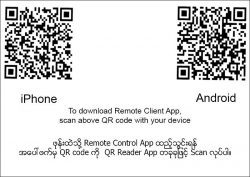TROUBLESHOOTING
ျပသနာ အေျဖရွာျခင္း [ NO POWER | NO VIDEO/NO SOUND | SOUND DELAY | REMOTE CONTROL | REMOTE APP | YouTube App | Noise Issue ]
NO POWER (စက္အလုပ္ မလုပ္ျခင္း)
(1) Check the Power cable is properly connected to Wall AC outlet.
(2) Press down the power button and wait for about 15 seconds.
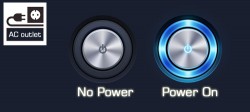
NO VIDEO / NO SOUND (အရုပ္/အသံ မလာျခင္း)
(1) Check the RCA/HDDMI cable is properly connected to TV’s input
(2) Check the right input source on TV
If you connected RCA cable to TV’s (Video 1) input port, make sure you choose (Video 1) Mode on TV.

SOUND DELAY (သီခ်င္းသံ ဆိုသည့္အသံ ေနာက္က် ၿပီးမွ ႀကားရျခင္း)
When you connected video output by using HDMI cable to Digital TV, you may experience Sound Delay. In this case,
(Method-1) Please use RCA (3 colors) cable for Video(Yellow) / Audio (Red & White) setup. (Diagram-1)
(Method-2) Or you can still use HDMI cable for only video to your TV and use Audio output to External Audio Devices. (Diagram-2)
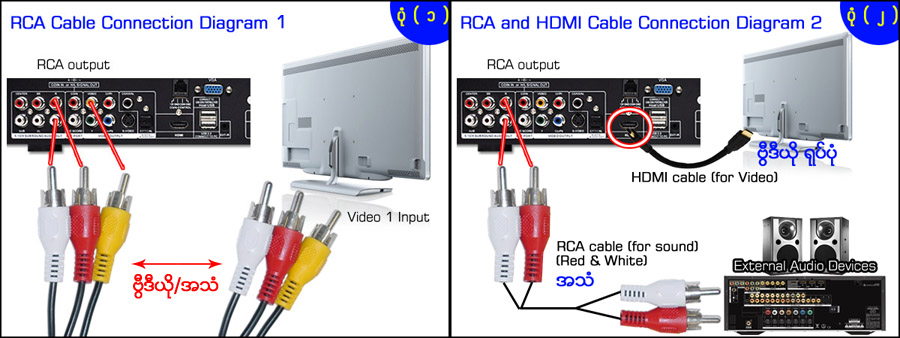
Another Method
REMOTE CONTROL (ကြန္ထရိုးလ္ အလုပ္ မလုပ္ျခင္း)
(1) Check Batteries are (+ , -) right positions
(2) Replace new batteries, When you press a button if you do not see a yellow LED light on Remote Control.
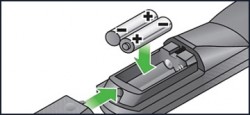
REMOTE CONTROL APP for M4 (ဖုန္း ကြန္ထရိုးလ္)
Note: Required a WiFi Router in order to work Remote App
(1) Install App by scanning QR Code with your device (or) search “LemonKTV” in App Store
(2) Connect both M4 KTV player and your device to the same WiFi network
(3) Read the I.P. Address of M4 KTV player ( While in Karaoke mode, SET UP > KTV Network > I.P Address ) *Please make sure KTV Server is ON.
(4) On mobile device, SETUP > Input I.P. Address of M4 KTV player in the remote APP or SEARCH automatically
(5) Connect (DONE!)
(6) Update Menu data and Songlist data
(7) Login and start using remote app
Click image to enlarge
Touch Screen နဲ႔ ဘယ္လို ကြန္ထရိုးလ္ လုပ္သလဲ? အေသးစိပ္ဗြီဒီယို
YouTube App တြင္ သီခ်င္းမ်ား ေနာက္ခံ အဆိုေတာ္ အသံပါရိွေနျခင္း

YouTube မွာ ျမန္မာ သီခ်င္းေတြ ဖြင့္တဲ့အခါ ေနာက္ခံ အဆိုေတာ္ အသံ မေပ်ာက္တာက upload လုပ္ထားတဲ့ သူအေပၚမူတည္ပါတယ္။
Karaoke သီခ်င္းေတြက ေနာက္ခံ အဆိုေတာ္ အသံ နဂိုကတည္းက မပါေအာင္ လုပ္ထားပါတယ္။
ပံုမွန္ သီခ်င္း CD ေတြမွာ အဆိုေတာ္ အသံပါ ပါတယ္။
Upload လုပ္ထားတဲ့ သူက CD ကသီခ်င္းကို YouTube မွာ တင္ထားတယ္ဆိုရင္ အဆိုေတာ္ အသံေတြ ပါေနမွာ ျဖစ္ပါတယ္။
တကယ္လို႔ သူက Karaoke အေခြကေန တင္ထားတယ္ ဆိုရင္ေတာ့ အဆိုေတာ္ အသံေတြ ေပ်ာက္ေနမွာ ျဖစ္ပါတယ္။
တစ္ခါတရံ Speaker ရဲ႔ ဘယ္ဖက္ channel မွာ Music သက္သက္ပဲ ျဖစ္ျပီး ညာဖက္ channel မွာ အဆိုေတာ္ အသံပါတာမ်ိဳး ရိွပါတယ္။
အဲဒါမ်ိဳးဆိုရင္ ကိုယ့္ရဲ႔ Speaker system မွာ ဘယ္ဖက္ၿကည့္ ေျပာင္းထားေပးပါ။
အဓိက ကေတာ့ Upload တင္ကတည္းက ဘယ္လို သီခ်င္းကို တင္ထားသလဲ ဆိုတာ အဓိက ျဖစ္ပါတယ္။
Speaker မွ Hum/Noise ေနာက္ခံဆူညံသံမ်ားထြက္ေပၚေနျခင္း
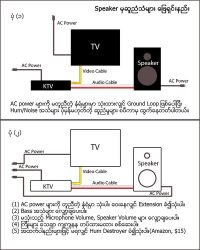
Click image to enlarge
>Mini Hum Destroyer on Amazon
ျပသနာ အေျဖရွာျခင္း [ NO POWER | NO VIDEO/NO SOUND | SOUND DELAY | REMOTE CONTROL | REMOTE APP | YouTube APP | NOISE ISSUE ]